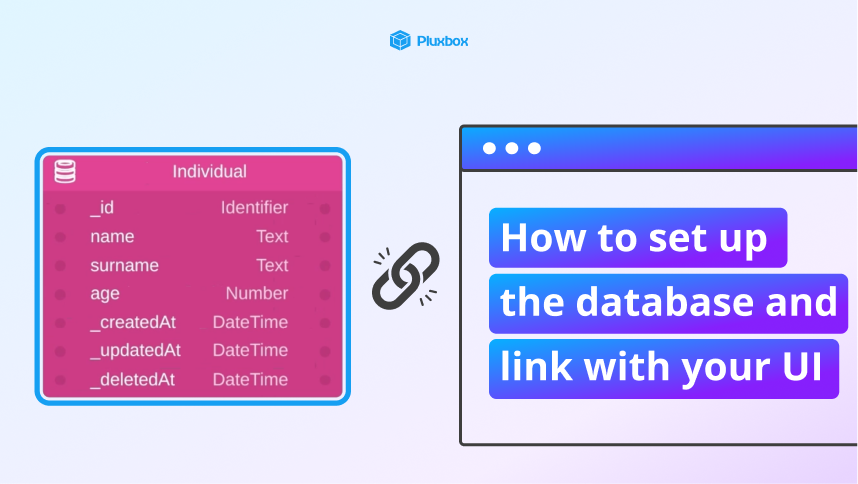How to dynamically load views
In this tutorial, we'll go through the frame tool inside Pluxbox. This feature can be highly beneficial in various ways, such as creating a seamless navigation experience within a single page, loading user-specific content without refreshing the entire page, and more!
You will learn:
- How to use the frame tool
- How to dynamically load views within another view
To recreate this example, copy and paste the following inside the value block for instant data retrieval:
[
{
"id": "abc",
"fullname": "Lucas Peters",
"subscripton_number": "539539435w99",
"expire_Date": "10 May 2027"
},
{
"id": "def",
"fullname": "Robin Kuipers",
"subscripton_number": "78686787867",
"expire_Date": "14 June 2027"
},
{
"id": "hij",
"fullname": "Emma Jong",
"subscripton_number": "89786543212",
"expire_Date": "29 July 2027"
}
]
Do you need more information? Go to Pluxbox Documentation
Share this tutorial
Back to overview